
Almost every Mac has wished there was a Mac version of a cool Windows program. If you are one of them and there’s a whole list of apps you wish could work on your Mac, there’s good news. You can run these Windows apps on your Mac. There is more than one way of running the Windows app on your Mac. But like you have to pick one option from the Spectrum TV packages when signing up for cable, the same goes here. These are the top 3 methods of running windows app on your Mac desktop:
- Apple’s Boot Camp
- Virtual Machine
- CrossOver
1: Apple’s Bootcamp
The Boot camp lets you install Windows along with macOS. However, you may only run one OS at a time. So if you would like to switch from macOS to Windows, then you must restart your Mac. It’s just like dual-booting Linux on a Windows PC.
If you use Windows apps frequently, then installing a real operating system on your Mac is the most convenient thing to do. Don’t worry about the performance. The windows apps will run smoothly as ever. When you switch back to Mac, it will keep on performing at an optimal level as well.
The only downside to this is that you can’t run macOS apps and Windows apps at the same time. Plus, you will have to restart your system to switch OS, which can be frustrating at times. Boot camp is ideal for playing Windows games on Mac.
2: Virtual Machine
The second best option to run Windows apps on Mac is to use a virtual machine program. It allows you to install Windows in a separate window on your mac desktop. It will feel as if everything is running on a PC but it’s running inside the software.
Many virtual machine programs let you break the Windows program out of the window of the virtual machine, making it appear on your Mac. It will still be running inside the virtual machine in the background.
To use a virtual machine, you must have a Windows license for installing windows. Popular virtual machine programs include VMware Fusion and Parallels. These are paid programs. You can either use a licensed window or a copied version. Parallels are the most recommended option. It is quite easy to use. It can do all the heavy lifting for you starting from downloading, installing, and prepping the windows. You will feel as if you are using a Windows desktop. If you choose to use a Virtual machine, it doesn’t run 3D graphics well and you won’t get the best performance.
3: Crossover
This is a paid app that lets you run any Windows program on a Mac desktop. It uses wine open source code to get the job done. Crossover does not compromise on the graphical interface and it supports the most popular programs.
If an officially supported program does not work, you can always contact CodeWeavers and have the problem fixed. A free trial of this application is available so go ahead and test it out first. Before buying, you can also see a list of programs that run on CrossOver.
Which One’s the Best Method
This can be a little tricky to decide. But you will come up with a decision soon if you consider the advantages and disadvantages of these three methods. Let’s help you decide:
Conclusion
Most people prefer using a virtual machine program and getting a windows license. If you go for CrossOver, you will be able to use any Windows program without running into errors or risks. It doesn’t need a virtual machine to work. CrossOver does not support that many apps, which is why many users prefer going for Boot Camp. Just like an ISP with the lowest internet rates is not always great, never settle for a method that’s the least expensive. Take all the pros and cons of each method into account.
Also read about:
Narcolepsy & Insomnia How they re connected
How to Protect Your Website in Google Core Algorithm
Modest PLACES TO TRAVEL ON THE US DOLLAR


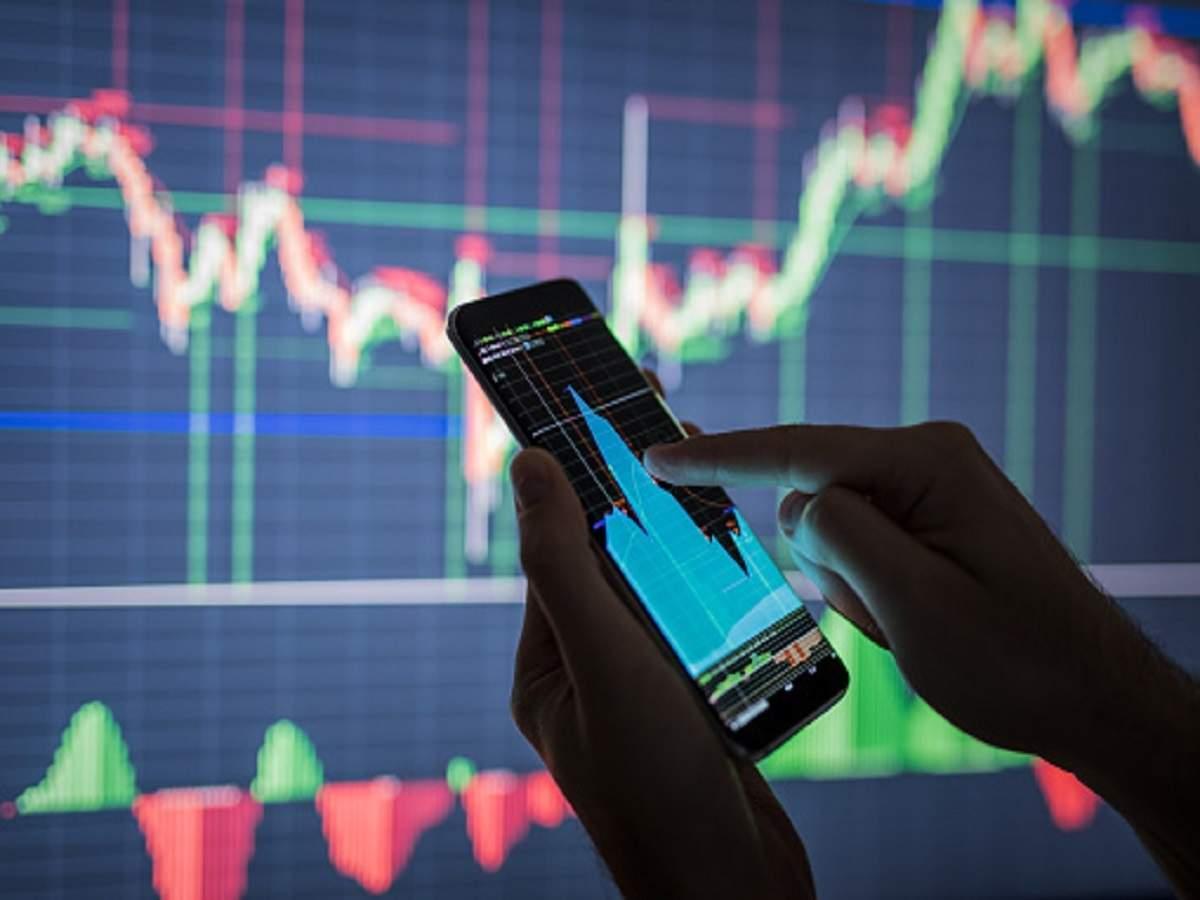



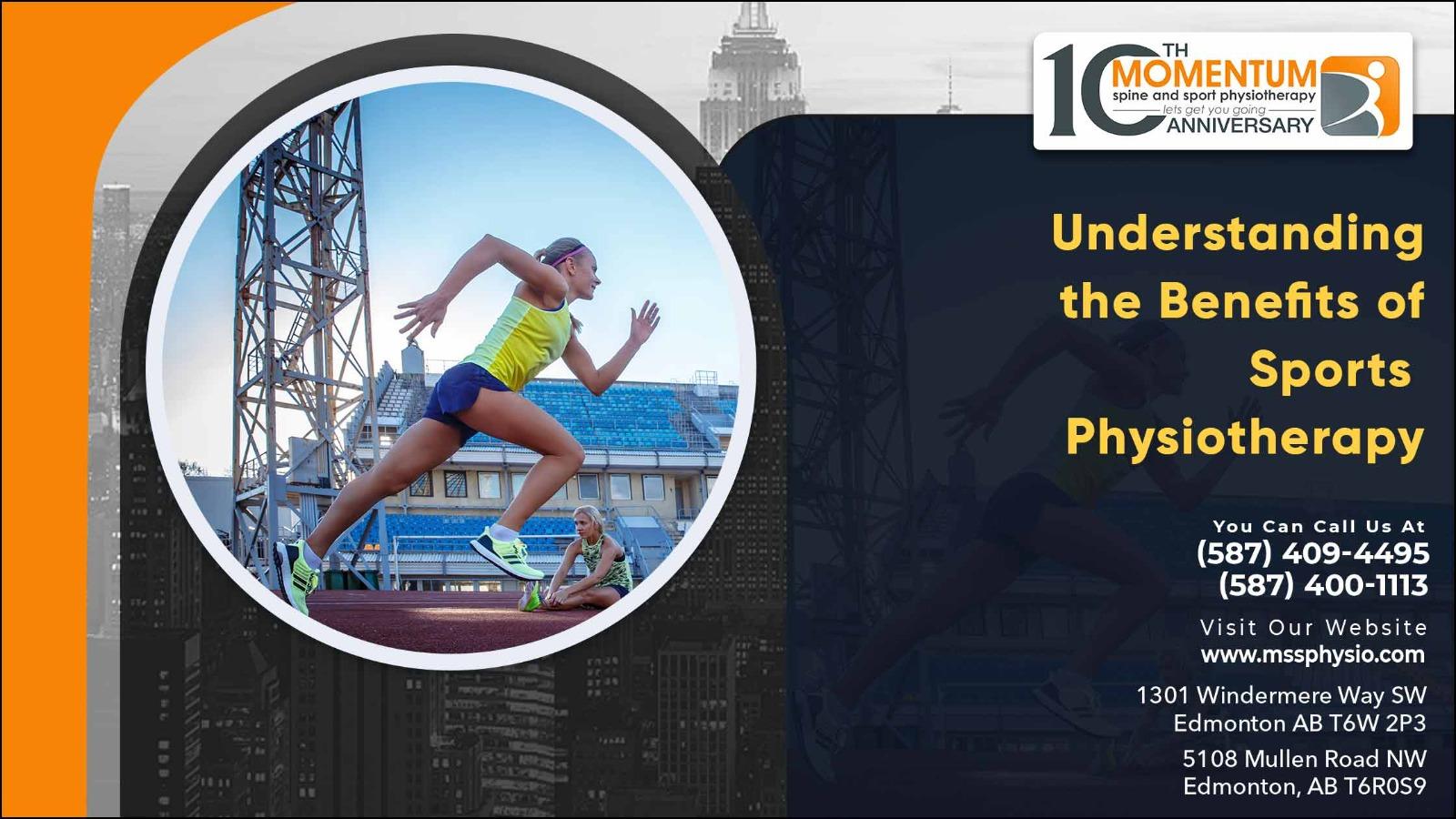



More Stories
Difference Between Graphics and Video Card
What is Instagram History and marketing
What are Heat Sinks Functions Types More
Security Guide Keeping Your Small Business Safe
Workstation Advantages and Disadvantages
How to Get More Youtube Views